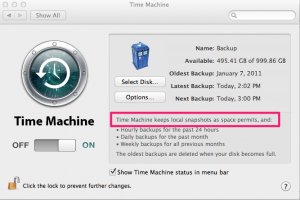Creating local snapshots in Time Machine in Lion 10.7
With the release of Lion Apple has added a new, somewhat hidden, ability to Time Machine. The ability to do local snapshots. Basically, when you are away from your Time Machine disc and have this enabled Lion will create your hourly snapshots locally instead of on your backup drive. Once you re-connect the drive it will move them over to your drive and wipe them off the local disc.
This is a great service for laptop users. Now you can have those hourly snapshots created no matter where you are. So, if you make some changes to a document while you’re away those changes will still be added to your Time Machine backup.
To enable these local snapshots you have use the new command-line tool for Time Machine named tmutil.
To enable local snapshots:
sudo tmutil enablelocal
To disable them AND clear all the local snapshots:
sudo tmutil disablelocal
You can confirm that you’ve enabled local snapshots by opening System Preferences > Time Machine and looking for the line circled in the image.
The tmutil utility has a bunch of other useful commands that allow you to enable or disable backups, start and stop backups, choose a new disk, etc. Type man tmutil to see the whole list. I can see this tool being used by lots of system administrators in scripts.
Apple also has a nice KB article explaining this feature here
webmaster :: Nov.17.2011 :: Management, Scripts, shell scripts, System :: 3 Comments »